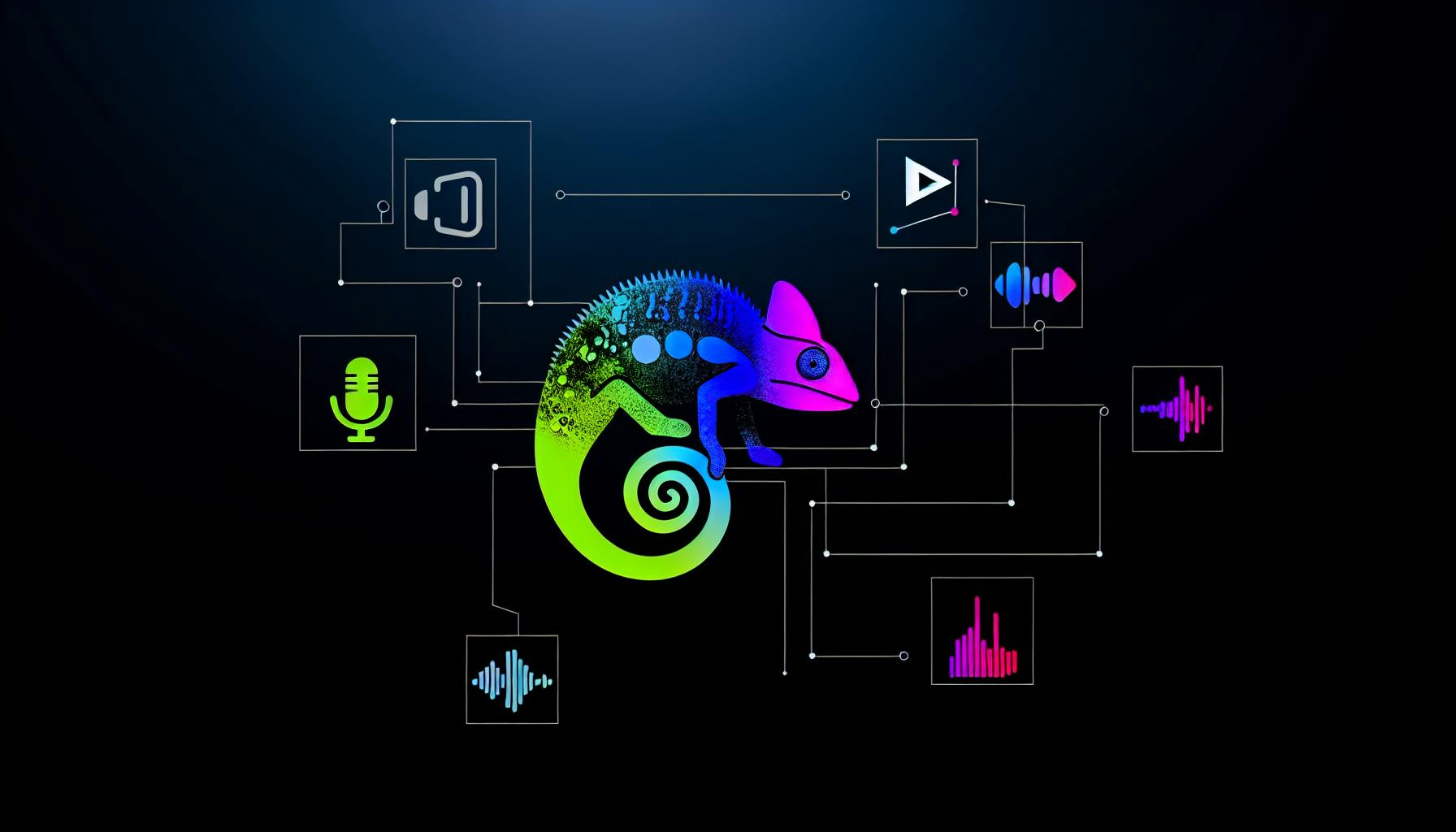Finding the right office suite can be a challenge for Linux users looking to move away from proprietary software like Microsoft Office.
The good news is there are open source alternatives that match and even exceed the capabilities of Microsoft Office at no cost.
In this post, we'll compare the best open source office suites for Linux, looking at compatibility, features, community support, optimization tips, and troubleshooting advice to help you make the switch.
Introduction to the Best Free Alternatives to Microsoft Office
Open source office suites offer a compelling alternative to proprietary options like Microsoft Office. Available at no cost, they provide robust features, compatibility, and flexibility - especially for Linux users. Let's explore some of the top contenders.
Defining Open Source Office Suites
Open source office suites are free desktop applications for word processing, spreadsheets, presentations, and more. The source code is openly available for anyone to view, modify, and distribute. This contrasts with proprietary software like Microsoft Office where the code is private.
Some popular open source office suites include:
- LibreOffice
- OpenOffice
- Calligra Suite
- FreeOffice
They can create, edit, save, and export Office file formats. Many also offer unique features beyond what Microsoft Office provides. Their free and open nature makes them well-suited for Linux platforms.
Comparing Libre Office and Other Leading Suites
LibreOffice is arguably the leading open source office suite. Originally a fork of OpenOffice, it offers strong Microsoft Office compatibility and a rich feature set. Other advantages include:
- Completely free and open source
- Available on Windows, Mac, and Linux
- Supports a wide array of file formats
- Interface and usage similar to MS Office
- Extensive language support
- Macros, templates, mail merge, and more
OpenOffice offers a comparable experience, while Calligra Suite shines for creative work with advanced graphic design and publishing tools. FreeOffice takes a lightweight approach focused on fast performance.
In the end, most leading Linux-compatible office suites have the essentials for everyday needs. LibreOffice leads in flexibility and community support.
Benefits of Using Open Source Over Proprietary Software
Choosing open source office suites over Microsoft Office brings notable benefits:
- Cost savings: No license fees or subscriptions required
- Customizability: Modify source code to suit specific needs
- Accessibility: Available freely online without restrictions
- Privacy: No tracking of user data for ads or analytics
- Community: Get help from developer forums and user groups
For price-conscious Linux users, open source office software is clearly the optimal route. Top options like LibreOffice offer the capabilities most people need without the premium cost. And the active developer communities ensure continued evolution matching modern standards.
Is there a free alternative to Microsoft Office?
LibreOffice is one of the best free and open source alternatives to Microsoft Office. Here are some key details about LibreOffice:
Overview
- LibreOffice originated from OpenOffice and has been actively developed since 2010. It is maintained by The Document Foundation.
- It is completely free and open source software licensed under the MPLv2.0. This means you can use it for free legally.
- LibreOffice includes similar applications as Microsoft Office - a word processor (Writer), spreadsheet (Calc), presentations (Impress), drawings (Draw), databases (Base), and math formula editor (Math).
- Available for Windows, Mac and Linux operating systems. Easy to install and set up.
Compatibility
- LibreOffice supports opening and saving documents in Microsoft Office formats like .docx, .xlsx and .pptx. This makes transferring files from Office easy.
- There may be minor formatting and layout issues when opening complex Office documents, but simple documents generally retain formatting well.
- You can also export LibreOffice documents to PDF to share with others easily.
Features and Capabilities
- Provides most of the common tools needed for word processing, spreadsheets, presentations - on par with Microsoft Office functionality for basic home and student use.
- Strong community support available through documentation, forums and mailing lists in case you need help.
So if you are looking for a free legal alternative to Microsoft Office for personal use, check out LibreOffice. It can handle most daily office tasks seamlessly.
Is LibreOffice as good as Microsoft Office?
LibreOffice and Microsoft Office both offer robust office suites with word processing, spreadsheet, presentation, and other productivity apps. Here's how they compare:
Features
- LibreOffice supports most Microsoft Office file formats. You can open, edit, and save Word, Excel, and PowerPoint files in LibreOffice with fairly good compatibility.
- However, more complex documents with intricate formatting may not render perfectly between the two suites. Some features also don't translate over.
- Microsoft Office has more comprehensive features like macros, collaboration, and third-party integrations. LibreOffice covers basics well but lacks some advanced functionality.
Ease of Use
- The user interfaces differ significantly between the two suites. The ribbon toolbar in Microsoft Office has more intuitive controls while LibreOffice uses traditional dense menus which can overwhelm novice users.
- Microsoft Office generally has much better usability out-of-box for common tasks while LibreOffice may require learning the UI first.
Customer Support
- As commercial software, Microsoft Office offers official customer support channels. With LibreOffice you need to rely on community forums and documentation.
- However the open source community behind LibreOffice is quite helpful for troubleshooting issues. But response times are not guaranteed.
Cost
- LibreOffice is 100% free while Microsoft Office requires monthly/annual subscriptions for full access which can get quite pricey over time.
- So LibreOffice provides tremendous value especially for budget-conscious users like students or small businesses.
So in summary, LibreOffice makes for a very capable free alternative to Microsoft Office. Power users may miss some advanced tools but it covers essentials well. And the open source community helps offset gaps in official support. For many basic productivity needs LibreOffice is as good if not better especially given its zero cost.
Is there a free version of Microsoft Office?
Microsoft offers a free web-based version of Office called Microsoft 365 for the web. This allows users to access Word, Excel, PowerPoint, and OneNote using any modern web browser without paying for a subscription.
Some key things to know about Microsoft 365 for the web:
- Completely free to use - no license, subscription, or payment required
- Access Office apps including Word, Excel, PowerPoint, and OneNote
- Edit, create, share, and collaborate on documents
- Has basic formatting, insert tables/charts, comments, etc
- Save documents to OneDrive or SharePoint cloud storage
- Available as web apps or installable PWAs on desktop
- Works on Windows, Mac, Linux, Chromebooks
- Sign in with a free Microsoft account to get started
While the free web version has considerable functionality, it does lack some advanced features of the full desktop Office suite. But for basic document editing and creation, Microsoft 365 provides a very capable free alternative to paid Office. The online nature and ubiquitous browser access also makes it quite convenient for general usage.
So if you want to avoid paying for Office just to access the core functionality, Microsoft 365 for the web now fills that need. Simply sign-up and login to start using Word, Excel, PowerPoint and OneNote at no cost through any modern web browser.
Is OpenOffice an alternative to Microsoft Office?
OpenOffice is a popular open source office suite that serves as a free alternative to Microsoft Office. It offers word processing, spreadsheet, presentation, diagram, database, and other applications.
Some key benefits of using OpenOffice as an alternative to Microsoft Office:
- Completely free and open source - No license fees and ability to customize
- Compatible file formats - Can open and save Microsoft Office file types like .docx, .xlsx, .pptx
- Familiar interface - Looks and functions similarly to Microsoft Office
- Cross-platform support - Works on Windows, Linux, and macOS
However, there are also some limitations of OpenOffice to keep in mind:
- Lacks some newer Microsoft Office features and compatibility with the latest file versions
- Slower development cycle and smaller user community for support
- Some formatting issues may occur when sharing files back and forth
Overall, OpenOffice is the top free and open source option for those seeking an alternative to Microsoft Office at no cost. It handles over 95% of standard office use cases and is a good choice for simple to moderate office productivity needs. For advanced users or intricate formatting, a commercial option like LibreOffice may be necessary. But OpenOffice remains a solid FOSS replacement for basic word processing, spreadsheets, presentations, and more.
sbb-itb-9c854a5
Getting Started with Open Source Office Suites on Linux
Open source office suites like LibreOffice and OpenOffice provide free and powerful alternatives to Microsoft Office for Linux users. When choosing an open source office suite, consider factors like compatibility, features, community support, and ease of use.
Choosing the Right Suite for Your Needs
When selecting an open source alternative to Microsoft Office, assess your specific needs and priorities:
- File format compatibility - Can the suite reliably open and save Office file types like .docx and .xlsx? Full two-way compatibility is ideal.
- Desktop or cloud - Do you need a locally installed desktop suite or would you prefer a cloud-based web app?
- Features - Do you require advanced tools like mail merge, macro recording, collaborative editing? Verify the alternative matches your must-have features.
- Interface - An interface similar to Office's may reduce learning curve. But you may prefer a different paradigm.
LibreOffice strikes a balance of good compatibility, mature feature set, familiar interface, and community support. For Linux in particular, it tends to be the top choice.
Installation Methods for Linux Users
On most Linux distributions, installing LibreOffice or OpenOffice is straightforward using the default package manager:
sudo apt install libreoffice # Debian/Ubuntu
sudo dnf install libreoffice # Fedora
sudo pacman -S libreoffice # Arch
Alternatively, you can download the suite directly from libreoffice.org or openoffice.org. Look for the .deb or .rpm file depending on your distro.
For other Linux variants like Gentoo or Solus, check your package manager or documentation for installation steps.
First Steps After Installation
Once installed, launch LibreOffice or OpenOffice Writer, Calc, etc just like you would Microsoft Office apps. Familiarize yourself with the layout and features. Customizations to make the transition smoother include:
- Changing default file save format to Office Open XML for better compatibility
- Adjusting page margins, styles, macros to better match Office documents
- Importing any custom Office templates, dictionaries, and add-ins
With some minor tweaking, LibreOffice or OpenOffice can cover the majority of use cases for Office on Linux very effectively. The community support for troubleshooting is also excellent.
Comprehensive Feature Comparison of Desktop Office Suites
Document Creation and Management
When it comes to creating and managing documents, open source office suites like LibreOffice and OpenOffice provide comparable functionality to Microsoft Office.
Key features include:
- Support for opening and saving Microsoft Office file formats like .docx, .xlsx, and .pptx
- Robust word processing, spreadsheet, and presentation applications
- Document templates to streamline creating new files
- Advanced formatting options for text, paragraphs, tables, images, etc.
- Commenting and revision tracking capabilities
- Support for headers, footers, footnotes, endnotes, table of contents, bibliography, and more
- Tools for mail merges and bulk printing documents
In many tests, files created in LibreOffice and OpenOffice are compatible with Microsoft Office with minimal formatting changes needed. These open source suites handle most basic document tasks well. More complex needs like mail merges may require some learning curve.
Spreadsheet Functionality and Analysis Tools
LibreOffice Calc and OpenOffice Calc provide extensive spreadsheet features on par with Excel, including:
- Formulas, functions, and cell referencing
- Pivot tables and pivot charts
- Data filtering, sorting, and analysis tools
- Graphing and visualization options
- Support for very large spreadsheets
- Import/export options for CSV files
Power users may miss some advanced statistical analysis functionality available only in Excel. But for most small business spreadsheet needs, Calc has sufficient data manipulation capabilities.
Presentation Software Capabilities
The Impress application in LibreOffice and OpenOffice enables creating visually appealing presentations with features like:
- Slide transitions and animations
- Image insertion from files or clipboard
- Master slide templates
- Notes view for speaker cues
- Export to PDF and video formats
Text box linking between slides needs some work in Impress. But it can handle most basic presentation building blocks effectively for free.
Overall, open source office suites match 80-90% of functionality offered by Microsoft Office. They work well for individual and small business use cases focused on documents, spreadsheets, and presentations. Developers are rapidly improving compatibility to handle more complex needs.
The Role of Community in Open Source Office Suites
Open source office suites like LibreOffice and OpenOffice rely heavily on active user communities for continued development, support, and innovation. As community-driven projects, the level of user involvement plays a key role in shaping these Microsoft Office alternatives.
Community-Driven Development
Open source code encourages collaboration between developers and users around the world. Features and enhancements for open source office suites often originate from community suggestions and contributions. Users can submit bug reports, request new features, test early code releases, provide feedback, develop extensions and templates, translate interfaces to new languages, and more. This grassroots development process allows the software to rapidly evolve based on real user needs.
For example, recent LibreOffice releases added improved RTF file compatibility and an updated image toolbar based on feedback from users working with those features on a daily basis. The community development model allows open source office software to keep pace with the latest workplace trends and pain points.
Accessing Help and Support
While open source communities may lack official customer support, their forums and documentation offer crowdsourced troubleshooting from dedicated users. LibreOffice forums have over 200,000 registered members who volunteer responses to questions about installation issues, missing features, or solving complex formatting problems.
These community support channels provide free, accessible help for challenges that may stump individual users. They also foster personal connections and mentorships between experienced community members and newcomers. Relying on community assistance encourages users to eventually give back by answering other people’s questions once they achieve proficiency.
Contributing to the Open Source Ecosystem
Beyond forums and bug reports, open source office suite communities also welcome more direct involvement from users. Creating language translations, writing user guides, developing custom templates, building extensions, reporting detailed issues, testing early releases, and submitting code changes are all meaningful ways users can contribute.
This culture of contribution keeps the open source projects thriving year after year. Passionate user involvement creates a positive feedback loop: the more users participate, the more polished and capable the software becomes over time. Contributing helps cement free Microsoft Office alternatives like LibreOffice as practical solutions for real workplaces despite being community-driven.
Optimizing Open Source Office Suites for Linux Systems
Open source office suites like LibreOffice and OpenOffice provide free and customizable alternatives to Microsoft Office on Linux systems. However, some optimization and configuration may be required to ensure maximum compatibility and performance.
Ensuring Compatibility with Linux Distros
Most mainstream Linux distributions like Ubuntu, Debian, Fedora, openSUSE, etc. include LibreOffice in their repositories, making installation straightforward. However, certain Linux flavors may face font, interface, or compatibility issues with some document formats. Here are tips to troubleshoot problems:
- Check the office suite version supports your target file types like DOCX, XLSX or PPTX. Newer versions add improved compatibility.
- If fonts or icons look broken, try installing the ttf-mscorefonts-installer package to add key Microsoft fonts.
- For occasional formatting issues, save the document in a compatible format like ODT then reopen. The layout engine may better handle the converted file.
- Report unresolved compatibility bugs to the open source project's community forums for assistance. The active user base is quite supportive.
Overall, most leading Linux distributions run LibreOffice flawlessly nowadays. But niche distros may need tweaks to match the polish of Microsoft Office's rendering.
Tuning for Performance on Limited Hardware
Open source office suites tend to be more resource intensive than Microsoft Office. To optimize performance on old or low-powered Linux hardware:
- Tweak the application settings to reduce autosave frequency, disable smooth scrolling and animations, etc. This lessens the performance impact.
- Increase RAM allocation for the office suite up to 1-2GB in the distro settings to allow more headroom for big documents.
- Use the latest Linux kernel and Mesa drivers to benefit from graphics and rendering optimizations.
- Switch tabbed interface mode to reduce application footprint when working across many documents.
- Consider lighter alternatives like Abiword for basic needs, freeing up system resources for other tasks.
With some selective tweaks, open source office suites can deliver acceptable performance even on budget Linux laptops.
Customization Tips for Power Users
For developers and Linux power users wanting to deeply customize their chosen open source office suite:
- Tap into the advanced settings manager to fine tune countless options from UI theme to formula auto-update rules.
- Edit the underlying configuration files and stylesheets directly for greater control over all aspects of the suite.
- Leverage built-in scripting capabilities via Beanshell, Javascript and Python to automate workflows.
- Extend functionality with community-maintained plug-ins for specialized use cases like mail merges.
- Contribute to localized language packs to improve translations or offer new dialects.
The open nature of tools like LibreOffice invites customization. For those comfortable diving into advanced configurations, it can truly match one's ideal workflow.
Troubleshooting Common Issues in Open Source Office Suites
Adopting open source office suites can provide significant cost savings and flexibility compared to proprietary options like Microsoft Office. However, users may encounter some common issues when transitioning to these alternatives. Here are practical solutions to some of the challenges.
Dealing with File Compatibility Issues
When sharing files with Microsoft Office users, formatting or compatibility issues can occur. Here are some tips:
- Use standardized document formats like .docx or .xlsx that are supported across suites. Avoid niche format options.
- View original files first in the native app before editing to minimize corruption.
- Try saving a copy in an older Office XML format if compatibility persists.
- Consider a file conversion service for handling tricky document types.
With care around document formats and collaboration practices, file compatibility generally improves over time.
Upgrading and Maintaining Your Suite
To keep your open source office suite running optimally:
- Check the community forum or developer blog for upgrade announcements. Avoid skipping major versions.
- Back up templates and documents before upgrading in case of issues.
- If stability problems occur after an upgrade, revert to the last working version.
- Set up automated security updates for long-term patching.
Proactive suite maintenance prevents headaches down the line.
Leveraging Online Resources for Self-Help
If an issue arises that you cannot resolve, tap into the open source community's shared wisdom:
- Consult the suite's online knowledge base for troubleshooting steps.
- Search the user forum archives for solutions to common problems.
- If still stuck, post on the forum describing your specific situation.
With the collective insights from user communities, most office suite issues can be tackled independently. Reach out online before giving up.
Conclusion: Embracing the Best Open Source Alternative to Microsoft Office for Linux
Linux users looking for a free and open source alternative to Microsoft Office now have excellent options available. As discussed in this article, open source office suites like LibreOffice, OpenOffice, and OnlyOffice provide comparable features and compatibility with Microsoft Office file formats. They can cover most productivity needs for documents, spreadsheets, presentations, and more.
When paired with the customization potential and community support common in open source projects, these Linux-friendly suites become compelling replacements to Microsoft Office. Their free and open source nature also aligns with the ethos many Linux users value.
Making the Switch to Open Source
For those accustomed to Microsoft Office, switching to an open source alternative may require some adjustment. However, the growing capabilities of these suites along with available documentation and community forums make the transition manageable. With the right commitment and patience, users can replace Microsoft Office in their workflow entirely.
The key is leveraging the open source community when challenges arise. The collective knowledge around open source office suites can guide users towards smooth adoption. As the technology continues maturing, the switch will become even easier still.
Key Considerations for Linux Users
Linux users should weigh factors like available features, system resource usage, and syntax compatibility with Microsoft Office file formats when choosing the right open source office suite for their needs.
Testing different suites on the Linux distribution and hardware they intend to use it on can clarify performance tradeoffs. Checking support for exchanging files with other users is also prudent. With research and testing, Linux users can determine the ideal free Microsoft Office alternative for their workflow.
Looking Forward to Future Developments
Advances in open source office suites are actively ongoing. The open and collaborative development model encourages innovation that specifically targets user needs. And with more adoption, the resources invested back into these suites grow as well.
Exciting times lie ahead as these open source office suites realize their full potential. For Linux users, they represent freedom and control over accessible, flexible, and maturing productivity tools. The decision to embrace open source alternatives to Microsoft Office unlocks access to that future today.