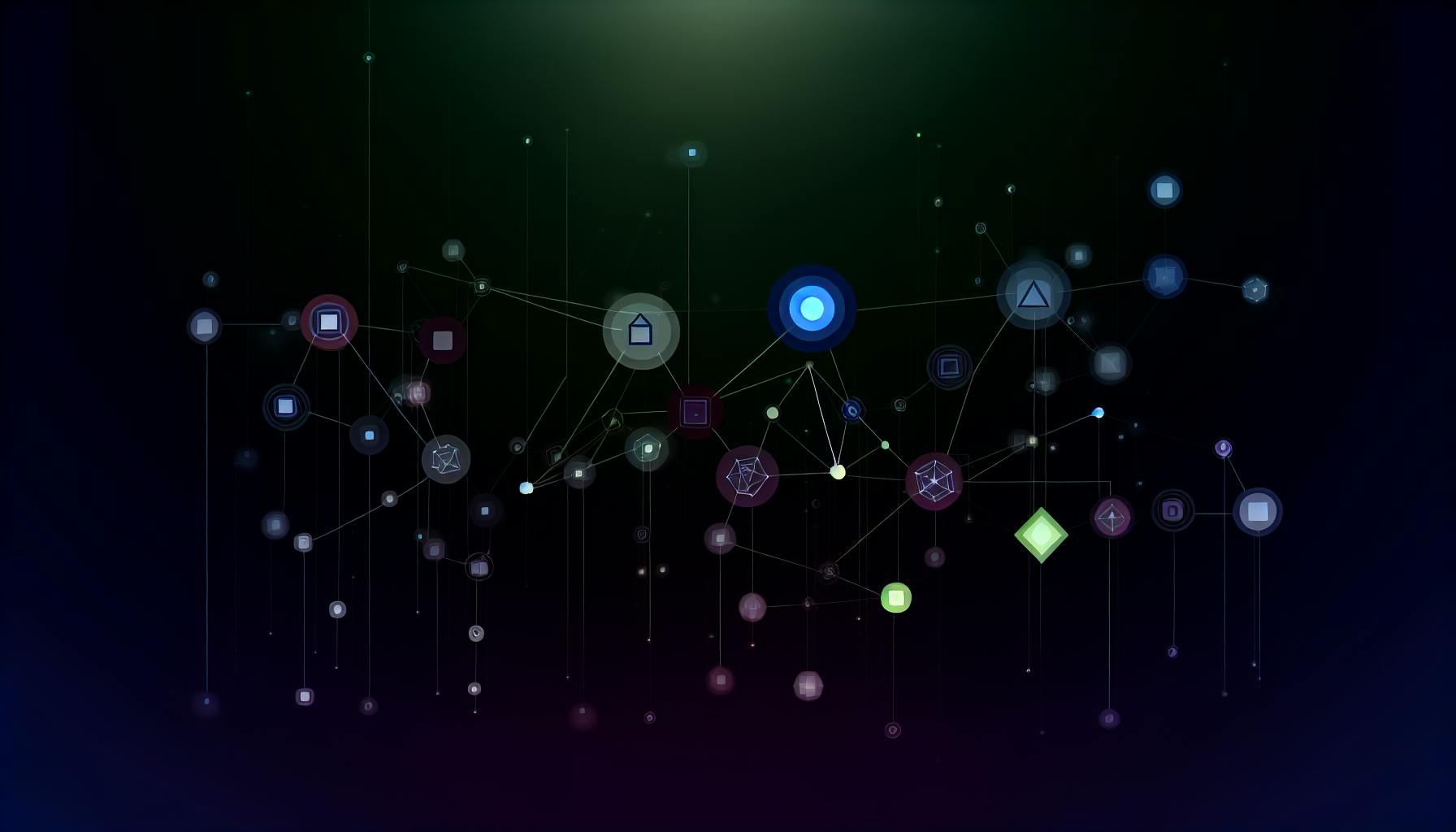Most people would agree that open source broadcasting software lacks customization options.
However, open source broadcasting software like OBS Studio offers extensive customization potential if you know where to look.
In this article, we'll explore OBS Studio and other open source broadcasting tools, discuss the scope of customization available, and provide techniques to unlock advanced streaming capabilities tailored to your specific broadcasting needs.
Introduction to Customizing Open Source Broadcasting Software
Open source broadcasting software like OBS Studio offers extensive customization capabilities to tailor the software to specific broadcasting needs. This introductory section provides background on OBS Studio, discusses the key benefits of customization, and outlines the areas where customization can enhance functionality.
Exploring OBS Studio as a Live Streaming Software for PC
OBS Studio is a widely used open source software for live streaming and video recording. Key features include:
- Cross-platform support (Windows, macOS, Linux)
- Real-time video/audio capturing and mixing
- Support for streaming platforms like YouTube, Twitch, Facebook
- Plugin support for extensibility
- Open source with community contributions
Its open source nature makes OBS Studio a prime candidate for customization to unlock additional capabilities.
Advantages of Tailoring Broadcasting Software to Specific Needs
Key advantages of customizing open source broadcasting software include:
- Streamlined workflows tailored to specific use cases
- Tighter integration with target streaming platforms
- Unleashing full capabilities of hardware through codec optimization
- Addressing unique broadcasting needs not met out-of-the-box
Customization enables matching software capabilities to exact requirements.
The Scope of Customization in Open Source Broadcasting Software
Customization can enhance OBS Studio in areas like:
- Plugins - Add new features, integrations, UX changes
- Code changes - New codecs, optimizations, algorithms
- UI theming - Branding, custom layouts, visual identity
- API utilization - Automation, remote control, programmatic access
Later sections will provide specific customization guides.
Identifying Specific Broadcasting Needs for Customization
Key aspects to identify unique broadcasting needs:
- Target streaming platforms and desired integrations
- Hardware capabilities to optimize for
- Specific use cases, workflows, and user journeys
- Branding requirements and visual identity
- Automation needs and API capabilities
With exact needs established, customization can achieve tailored solution.
What is the best Open Broadcaster Software?
When looking for the best open source broadcasting software, OBS Studio stands out as one of the most popular and fully-featured options. Here's a quick comparison of some of the top contenders:
OBS Studio
OBS Studio is an open-source software for video recording and live streaming. Some key features include:
- Cross-platform support (Windows, macOS, Linux)
- Flexible scene configuration with multiple sources
- Real-time video/audio mixing and switching
- Support for third-party plugins
- Built-in chroma key filter for green screening
- Options for multi-track audio
- Streaming to platforms like YouTube, Twitch, etc.
OBS Studio shines with its modular approach and active development community. The software is highly customizable to suit specific broadcasting needs.
Streamlabs OBS
Streamlabs OBS builds on top of OBS Studio with additional features focused on streamers and content creators:
- Integrated chatbot and tipping
- Streamlabs cloud support
- Library of themes and overlays
- Easy multi-platform streaming
The software offers great ease-of-use but has less flexible customization options compared to OBS Studio.
XSplit Broadcaster
XSplit Broadcaster is a popular proprietary broadcasting software with advanced mixing capabilities:
- Multi-view output and preview
- Chroma keying and virtual sets
- Media file hotkeys for scenes
- Audio ducking and mixing
- Built-in scoreboards and graphics
XSplit comes with a premium price tag but offers robust tools for professional broadcast setups.
In summary, OBS Studio hits the sweet spot between customizability and ease-of-use for most streamers and video content creators. Its open-source nature fosters constant community innovation to adapt the software to evolving broadcasting needs. For most users, OBS Studio provides the best free broadcasting solution.
Is Open Broadcast software free?
Yes, OBS (Open Broadcaster Software), also known as OBS Studio, is completely free and open source software.
Some key things to know about OBS being free:
- OBS is licensed under GPL 2.0, meaning the full source code is available for free. Developers and users can modify and distribute their own versions.
- There are no ads, paid licenses, subscriptions, or hidden fees associated with using OBS.
- OBS Studio receives funding from user donations and corporate sponsors rather than paid licenses or subscriptions.
- As open source software, OBS relies on a community of developers contributing and maintaining the project voluntarily.
- The free nature makes OBS Studio easily accessible for beginners getting started with broadcasting and live streaming.
So in summary - OBS Studio is 100% free to download and use, even for commercial purposes. The open source model depends on user contributions and sponsors rather than paid licenses or subscriptions. This availability and flexibility is part of what makes OBS a popular choice among streamers and video creators.
Is OBS still free?
Yes, OBS (Open Broadcaster Software) is 100% free and open source software. It is distributed under the GNU General Public License v2.0, which means it can be used, modified, and distributed freely.
Some key points about OBS's free and open source nature:
- Developed and maintained by a community of volunteers and contributors around the world
- Will always be free to download and use with no restrictions
- Source code is publicly available for anyone to view, modify, or enhance
- New features added regularly by the open source community
- Available for Windows, macOS, and Linux with no difference in core features
So in summary - OBS is, and will remain, completely free open source software. The open source model depends on user contributions and community development efforts rather than paid licenses or subscriptions. This allows OBS to provide a fully-featured broadcasting solution accessible to everyone.
What is the best open source video streaming software?
OBS Studio is considered one of the best open source options for video streaming and recording software. Here's a quick overview of its key features:
- Free and open source - licensed under GPLv2. This allows full customizability.
- Cross-platform - works on Windows, macOS, and Linux.
- Captures video from webcams, capture cards, screen, etc.
- Supports encoding using x264, NVENC, QuickSync and more. Can output to YouTube, Twitch and other platforms.
- Extensive plugin support allows adding custom functionality.
- Active community provides guides, plugins and support.
OBS Studio competes with paid options like XSplit Broadcaster but often exceeds them in flexibility. Its modular open source nature makes OBS Studio easy to tune for specific broadcasting needs.
For example, streaming 1080p 60fps video to YouTube requires efficient encoding. By leveraging NVENC or QuickSync, OBS Studio achieves high quality streams without overtaxing your CPU. Support for the latest encoder options helps.
In the end, OBS Studio hits a sweet spot between flexibility, performance and ease-of-use. Its open source nature fosters an ecosystem of plugins and community support. For these reasons, OBS Studio remains a top choice for video streaming and recording.
sbb-itb-9c854a5
Unlocking the Potential of Live Streaming Software Free of Cost
Comparing Free Live Streaming Software Options
There are several excellent free and open source options for live streaming software such as OBS Studio, Streamlabs OBS, and XSplit Broadcaster.
OBS Studio is a popular choice as it's open source, available on Windows, macOS, and Linux, and offers advanced features like multi-source scene composition, transitions, and plugins. It supports capturing desktop audio/video as well as external sources via HDMI or USB devices. Custom plugins allow expanding its capabilities for specific needs.
Streamlabs OBS builds upon OBS Studio with additional features focused on streamers and content creators, such as stream chat, alerts, overlays, and cloud-based configuration backup. It simplifies getting started with streaming but has less customization compared to base OBS.
XSplit Broadcaster is also cross-platform and provides chroma keying, media playback, remote desktop control and other tools for professional live event production. Its open API allows integration with third-party services.
Building the Best Open Source Video Streaming Server
For the back-end, open source media servers like Nginx with the RTMP module allow accepting live video streams and redistributing them to platforms like YouTube, Twitch and Facebook. This is more reliable and efficient than having individual streaming software instances stream directly to the platforms.
Nginx can apply rate limiting, authentication, recording, and DVR capabilities. When combined with FFmpeg, it can also transcode streams into HLS or DASH formats for improved compatibility across devices.
Building upon Nginx, open source projects like VideoLAN's Liquidsoap and Ant Media Server also include automation, scheduling, video on demand, and stream redundancy features. They simplify managing multiple incoming streams while optimizing streaming quality.
Customization Techniques for Live Streaming Software
OBS Studio allows Python and C/C++ based plugin development for adding custom features. Plugins like OBS-Websocket server empower remote control of streaming using third-party tools. Advanced Audio Coding (AAC) plugins improve audio quality, while tools like Snap Camera offer virtual camera effects.
Integrating FFmpeg enables supporting more codecs for recording, streaming, and post-production tasks. Other customizations like UI translations, color correction filters, lower-third overlays, and notifications round out the flexibility of OBS Studio.
Streamlabs OBS utilizes Electron and React, allowing UI modifications and development of extensions for stream monitoring, chatbots, merch integrations and more. Custom or forked versions can tailor it to specific broadcasting needs.
Integrating Advanced Features Like RTMP and HLS Streaming
By default OBS Studio can stream using RTMP to ingest servers. With plugins, it can also output streams in HLS or DASH adaptive bitrate formats, allowing playback on more devices.
Nginx RTMP module combined with VideoLAN's Liquidsoap enables accepting OBS RTMP streams and transcoding them into HLS for cross-device delivery, better caching and failover. This is ideal for a public-facing streaming platform.
For internal video distribution like corporate messaging, WebRTC and Websocket plugins for OBS Studio avoid needing a separate media server. WebRTC peer-to-peer streaming minimizes latency for better interactivity.
Overall, OBS Studio provides an extensible base for custom broadcasting projects. Its vibrant developer community has ensured support for emerging standards that simplify tailoring it to specific hardware and software environments.
Tailoring Broadcasting Software for YouTube and Other Platforms
This section will focus on customizing broadcasting software to optimize streaming to platforms like YouTube, Twitch, and Facebook.
Best Practices for Broadcasting Software on YouTube
When customizing broadcasting software for YouTube live streaming, there are a few key best practices to follow:
- Optimize video encoding settings for YouTube's recommended specifications. This includes using the h.264 video codec and AAC audio codec at certain minimum bitrates. YouTube also recommends a resolution of 1080p and 30fps.
- Ensure the software has built-in support or plugins available for streaming using the RTMP protocol. This is required for sending a video feed to YouTube's ingest servers.
- Set up optimal software vision mixer functionality to allow switching between different scenes and overlay graphics/text during a live stream. This helps engage viewers.
- Configure hotkeys for starting/stopping streams and scene transitions to simplify the live streaming process while screencasting.
- Leverage software capabilities like multi-track audio mixing and audio ducking to improve sound quality for live streams.
Cross-Platform Broadcasting Customizations
To customize broadcasting software for seamless cross-platform live streaming, focus on:
- Supporting core cross-platform streaming protocols like RTMP and HLS to reach services like YouTube, Facebook, Twitch etc.
- Building adaptable encoder presets that can auto-adjust bitrates/encoding settings based on detected internet speeds.
- Allowing flexible output customization in terms of target resolution, frame rates and codec choices to meet platform guidelines.
- Offering customizable hotkeys/shortcuts for common streaming actions that remain consistent across platforms.
- Developing platform-specific plugins, e.g. chat overlays for Twitch or viewer counters for YouTube to enhance viewer engagement.
Ensuring Compatibility with Various Streaming Media Formats
To guarantee broadcasting software works reliably with diverse streaming formats:
- Support both UDP and TCP transport protocols for sending media streams.
- Integrate industry standard codecs like H.264 video and AAC audio to ensure wide compatibility.
- Allow adjusting encoder settings like GOP length, profile levels based on target streaming format.
- Implement adaptive bitrate streaming via HLS protocol to tackle fluctuating network conditions.
- Provide options to set IDR frame intervals, apply deblocking filters as per platform recommendations.
Customizing User Interfaces for Streamlined Screencasting
Some tips for customizing broadcasting software UI to simplify screencasting:
- Offer easily configurable screen regions/sources to capture specific app windows or monitor displays.
- Include picture-in-picture and overlay options for webcam, graphics etc with draggable positioning.
- Provide one-click scene switching instead of layering complex vision mixer transitions.
- Set up custom profiles with pre-defined scene collections, audio sources, encoder settings to automate setup.
- Allow mapping frequently used actions like start/stop recording to keyboard shortcuts or stream deck buttons.
- Develop clean, uncluttered UIs optimized for displaying screen capture content vs physical camera footage.
Enhancing Performance with Video and Audio Encoding Techniques
This section will delve into the customization of video and audio encoding settings to maximize broadcasting software efficiency and quality.
Optimizing Video Encoding with x264 and Hardware Acceleration
The x264 codec provides high-quality H.264 video encoding. We can optimize encoding by leveraging hardware acceleration technologies like Intel Quick Sync Video, Nvidia NVENC, and AMD Video Coding Engine.
Key steps include:
- Enabling hardware encoding in OBS Studio settings
- Selecting the hardware encoder for streaming
- Tuning encoder settings like bitrate, keyframe interval, profile, and preset
- Benchmarking performance to find optimal configurations
Hardware encoding offloads processing, reducing CPU usage for higher video quality and frame rates.
Advanced Audio Encoding with AAC Codec
The AAC audio codec delivers excellent quality at low bitrates. Customizing settings can further enhance streaming audio:
- Selecting an optimal bitrate between 96-320 kbps
- Choosing joint stereo for efficient stereo encoding
- Adding metadata like album art for enriched audio
- Enabling downmix for broader device compatibility
Advanced users can use FFmpeg to access additional AAC encoding parameters for precision tuning.
Leveraging FFmpeg Integration for Custom Encoding
Integrating OBS Studio with FFmpeg allows very granular control over encoding processes. Key features include:
- Passing custom encoding settings directly to FFmpeg
- Support for niche codecs and formats
- Options for advanced audio and video filtering
- Scripting custom encoding profiles
This expands encoding possibilities but requires FFmpeg expertise.
Adapting to Different Video Standards: H.264/MPEG-4 AVC vs. H.265/HEVC
H.265 offers improved compression efficiency over H.264 but has higher hardware requirements. Customizing for target platforms' video standards improves compatibility:
- H.264 for compatibility with most devices
- H.265 for cutting edge, high-resolution encoding
Testing against intended playback environments guides optimal codec selection and configuration.
Community Contributions and Open Source Software Development
Open source broadcasting software like OBS Studio relies heavily on community contributions for continued development and customization. This collaborative approach is a hallmark of open source projects and enables rapid innovation through shared effort.
The Role of Community in Custom Plugin Development
Custom plugins expand the capabilities of broadcasting software like OBS Studio. The open source community plays a vital role by developing and sharing these plugins freely. For example, the OBS community maintains a repository of 3rd party plugins that add features like advanced audio mixing, stream overlays, integrated chat, and more. Developers can contribute their own plugins to help address limitations or specialized use cases.
Navigating Software Documentation for Customization
Thorough documentation aids the customization process for open source software. The OBS Studio wiki offers guides on plugin development, theming the interface, building from source code, and troubleshooting issues. New users should review the documentation to understand available customization options before diving into development. Useful resources include API references, code examples, and community forums.
Contributing to Open Source Projects like OBS Studio
Open source projects thrive on user contributions. With OBS Studio, individuals can:
- Submit bug reports and feature requests on GitHub to improve software quality and capabilities
- Contribute code to add features or fix issues
- Help update documentation and translations
- Offer financial support through patronage or sponsorships
Such efforts help projects scale while retaining community-driven development.
Broadcasting Software Comparison: Open Source vs Proprietary
Compared to proprietary options, open source broadcasting software offers more customization freedom. The publicly accessible codebase allows building custom functionality instead of relying solely on developer roadmaps. Open ecosystems also encourage sharing extensions like plugins to meet niche use cases. However, proprietary software may offer better user support and design polish. Overall, open source projects provide adaptable foundations for tailored broadcasting needs.
Conclusion and Next Steps
Customizing open source broadcasting software can provide significant benefits for meeting specialized broadcasting needs. As we've explored, key advantages include:
Key Takeaways on Customizing Open Source Broadcasting Software
- Tailoring software capabilities to specific hardware configurations for optimal performance
- Adding custom plugins and scripts to enable niche functionality
- Boosting encoding performance through codec selection and tuning
- Optimizing the user interface and workflows for particular use cases
- Contributing to open source projects to improve software over time
Pathways for Continued Learning and Customization
There are abundant resources available for those looking to further customize open source broadcasting software:
- Consult software documentation and community forums
- Explore source code and examples of custom plugins
- Experiment with different encoding settings
- Prototype UI modifications before implementing
- Consider getting involved in open source development
The world of open source broadcasting software is highly flexible. With some guidance on where to start, creative customization can unlock software potential aligned with specialized broadcasting needs.