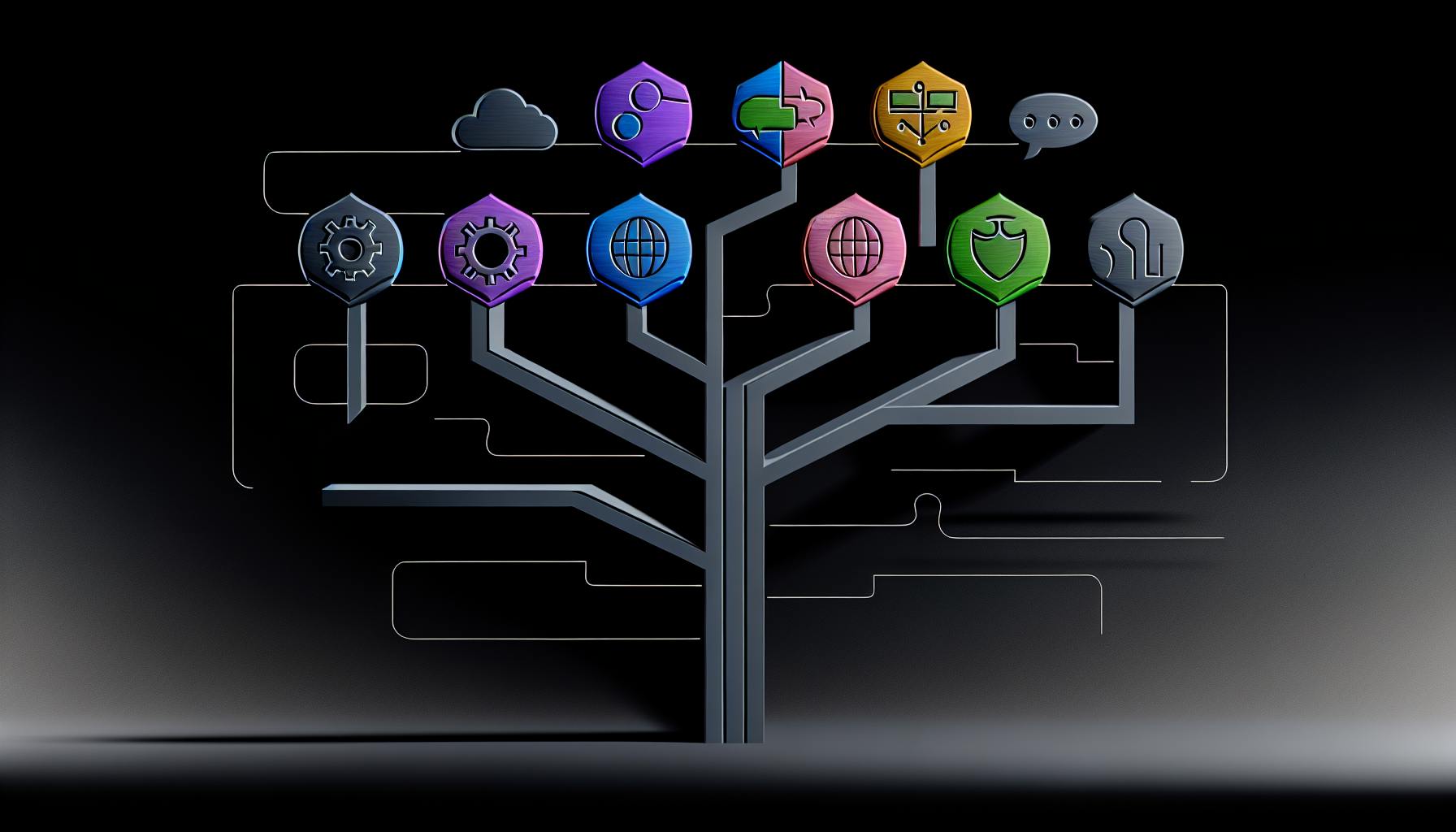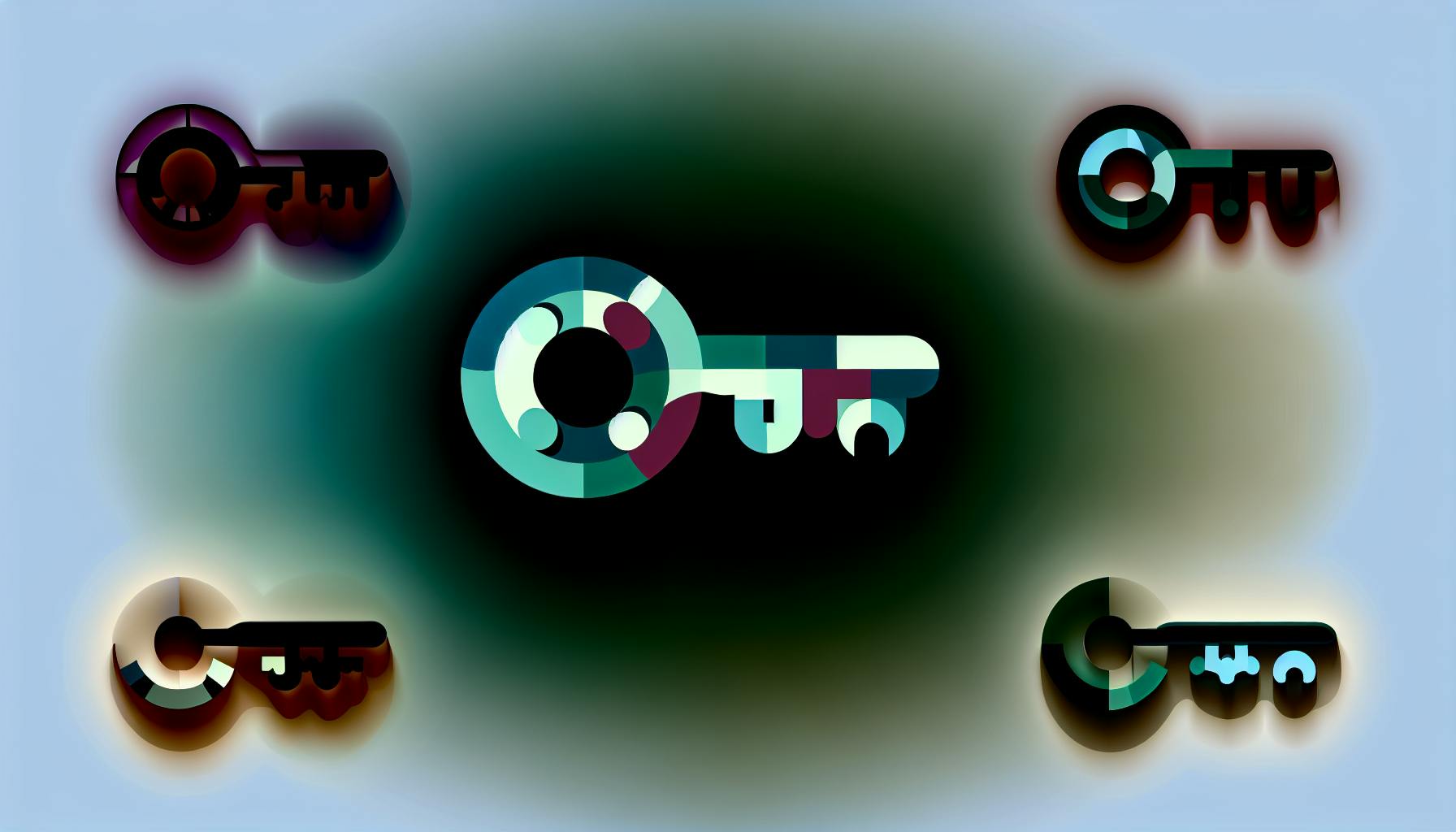Finding and downloading open source software can be tricky for those new to it.
This guide will walk through where to find open source software, how to verify its authenticity and security, and how to download and install it properly.
You'll discover popular open source websites and repositories, learn to assess project vitality, ensure integrity with official hashes, understand software permissions, and more. By the end, you'll have the knowledge to find, verify, and install open source software for Windows, Mac, Linux, and beyond.
Introduction to Open Source Software Download
Open source software provides users with free access to program source code, allowing customization, transparency, and community collaboration. This guide will walk through finding, evaluating, and safely downloading open source applications.
Defining Open Source Software
Open source software has source code that anyone can inspect, modify, and enhance. Some key characteristics:
- Publicly accessible source code: Users can view and edit the code to understand how it works or change its functionality.
- Flexible licensing terms: Licenses allow modifying and redistributing the software, unlike proprietary models. Popular licenses include MIT, GPL, Apache.
- Community development: Volunteers collaboratively develop and maintain open source projects, resulting in more flexibility and innovation.
- Cost savings: Software and source code access are free. This significantly reduces barriers for using advanced tools.
Advantages of Open Source Applications
Some main benefits of open source software:
- Customizability: Modify source code to add unique features for specific needs.
- Security: Public code reviews allow quicker identification and patching of vulnerabilities.
- Control: Users dictate software direction rather than relying on vendor product roadmaps.
- Latest innovations: Rapid updates from global community collaboration and public bug reporting.
Navigating This Open Source Software Download Guide
This guide covers:
- Finding open source software alternatives through directories and search engines.
- Evaluating software authenticity via version control sites like GitHub.
- Verifying integrity of downloads by checksums and signatures.
- Safely downloading files from trusted sources and mirrors.
Follow along for steps to locate great open source software and bring it into your workflow.
Where do you find open source software?
Open source software can be found on a variety of project hosting sites dedicated to open source development. Some of the most popular places to find open source software include:
PROJECT HOSTING SITES
SourceForge
One of the largest open source software repositories on the web, with over 430,000 projects and over 3 million registered users. SourceForge hosts software for various platforms including Windows, Mac, and Linux.
GitHub
The world's largest developer community with over 100 million projects. GitHub makes it easy to find open source software for any need, and collaborate with developers on existing projects.
BitBucket
Owned by Atlassian, BitBucket has an easy to use interface and integrated development tools. It offers unlimited private repositories for free user accounts.
LaunchPad
Canonical's central software hosting site for Ubuntu Linux projects. LaunchPad integrates with Ubuntu updates and bug tracking.
Savannah—GNU
A project hosting site run by the Free Software Foundation. It hosts only free/libre open source software.
Savannah—non-GNU
For projects that do not qualify for Savannah-GNU due to licensing terms. Still supports free hosting for open source projects.
Gna!
Gna! hosts free and open source software related to the Unix and Linux ecosystem. It is managed by the Free Software Foundation France.
OSOR
The Open Source Observatory and Repository is focused on European open source software projects, providing a central collaboration platform.
These sites make it easy to search for open source software based on categories, ratings, keywords, platforms, etc. Most allow users to browse popular projects, follow project updates, download installers, access documentation, and more. Developers can also host new projects and collaborate with the open source community.
When downloading any open source software, it is important to verify the authenticity of installers and source code to ensure they have not been tampered with or infected with malware. Reputable sites like the ones listed above generally employ security measures to protect project files. However, caution should still be exercised, especially with lesser known projects.
How do I install and use open source software?
Open source software can sometimes be more challenging to install on Windows compared to Linux or macOS. However, with a few simple steps, you can successfully download and run open source programs on Windows.
Check for Windows support
The first step is to visit the open source project's website and confirm whether they offer an official Windows port. Many projects provide ready-made installers for Windows to make the process seamless.
If an official port is not available, check the project's community forums or documentation for any third-party ports, packages, or instructions to run the software on Windows. For example, projects hosted on GitHub will often have discussions around Windows compatibility.
Some software like Firefox and LibreOffice directly provide Windows installers for download. For others, you may need to use a software package system like Chocolatey or Scoop to install on Windows.
Verify authenticity of downloads
When downloading open source software installers from a community source, it's important to verify the file is from a trusted provider to avoid malware. Some tips:
- Check that the URL you are downloading from matches the one listed on the official project website
- Validate the file hash/checksum if provided against the published ones
- Scan the file with your antivirus software before running
- Check digital signatures on the install file for authenticity
Install and use this software
Once you have obtained a Windows installer from an authentic source, follow these steps:
- Run the installer executable and follow the setup wizard
- The installer will handle all dependencies and configurations
- Shortcuts will be created to easily access the software
- Launch the program and use as you would any other Windows application
Some additional tips when using open source software on Windows:
- You may need to manually update the software from time to time as there likely won't be automatic update functionality
- Some software may have reduced functionality or compatibility issues compared to Linux or macOS builds
- Check forums/wikis for Windows-specific help, workarounds, or troubleshooting steps
With these simple practices, you can take full advantage of the breadth of open source software even on non-Linux platforms like Windows. Over time, more and more projects are adding improved Windows support to increase accessibility.
Is open source software available for free?
Nearly all open source software is available for free download, but there are some exceptions. Here is an overview of the key differences between free and open source software:
- Free software is software that gives users freedom and control over their programs. It allows users to run, study, modify, and redistribute the software for any purpose without restriction.
- Open source software allows users to view and modify the source code. However, some open source licenses place restrictions on how the software can be used, modified, or distributed.
So while most open source software meets the definition of free software, there are exceptions:
- Some open source licenses have restrictions that do not comply with free software ideals - for example, prohibiting commercial use. So this software would not qualify as completely "free".
- Some vendors release software under an open source license but charge for pre-compiled binaries. So users can freely modify the source code but need to pay to use the compiled software.
In summary, when looking for freely available open source software:
- Verify the software license allows unrestricted modification and redistribution. Restrictive open source licenses may limit how you use the software.
- Check if pre-compiled binaries are available for free download or if you need to compile the source code yourself. Some vendors charge for convenient binaries.
So while most open source software is free, always review the license terms and download options carefully. This ensures you can use the open source software freely for any purpose, without limitations or costs.
What is an example of open source software?
Some prime examples of popular open source software include:
- Apache HTTP Server - The most widely used web server software powering over 30% of all active websites. It is open source and free to use.
- osCommerce - A free open source ecommerce platform used by over 15,000 online stores. It offers features like product listings, shopping cart, order management and more.
- Mozilla Firefox - A free and open source web browser available for Windows, macOS, Linux, Android and iOS. It is the second most popular desktop browser globally.
- Chromium - An open source web browser project that powers the popular Google Chrome browser. The vast majority of Chrome's source code comes from the Chromium project.
- LibreOffice - A free and open source office suite that works across Windows, macOS and Linux. It offers software for word processing, spreadsheets, presentations, drawing, database management and more.
Some other major examples include the Linux operating system, WordPress content management system, GIMP image editor, Audacity audio editor, 7-Zip file archiver, and more. These open source software are used by millions worldwide and can be freely downloaded.
sbb-itb-9c854a5
How to Find Open Source Software
Exploring Open Source Websites and Repositories
There are many great websites and repositories dedicated to open source software across platforms like Windows, Mac, Linux, Android, and iOS. Popular sites to explore include:
- SourceForge: One of the largest open source software directories with over 430,000 projects. Offers downloads for various OS platforms.
- GitHub: Massive development platform hosting millions of open source projects. Great for finding developer-focused tools.
- GNU: Directory of official GNU Linux apps curated by the Free Software Foundation.
- OpenSource.com: News and guides about open source software and projects across categories.
These sites allow searching open source software by category, platform, programming language, license type, etc. Most projects list OS compatibility, making it easy to filter by your target platform.
List of Open Source Software for Windows, Mac, and Linux
Here are some tips for finding open source software for specific operating systems:
For Windows:
- Search SourceForge using "Windows" filter
- Check out OpenSource.com's Windows section
- Many Linux apps work on Windows 10 using WSL
For macOS:
- Use Homebrew package manager to install various open source apps
- Check out GNUstep for open source macOS apps
- Search SourceForge using "Mac" filter
For Linux:
- Repository of most Linux distros have thousands of open source apps
- Use package manager like APT, RPM, etc. to install apps
- Search GitHub for Linux utilities
Categorizing Open Source Alternatives
Rather than searching by operating system, you can also browse open source software by category:
- Office Software: LibreOffice, OpenOffice, Calligra Suite
- Email Clients: Mozilla Thunderbird, Evolution
- Web Browsers: Mozilla Firefox, Chromium
- Media Players: VLC Media Player, SMPlayer
- Game Engines: Godot, Blender, Unity
This makes it easy to find open source alternatives to replace similar commercial software.
Open Source Alternatives to Commercial Software
Here are some popular open source replacements for commercial applications:
- Microsoft Office > LibreOffice or OpenOffice
- Adobe Photoshop > GIMP or Krita
- Skype > Jitsi or Signal
- Zoom/WebEx > Jitsi Meet or BigBlueButton
When searching for alternatives, look for projects that are actively maintained and have strong community support. Sort by number of contributors or recent commits to find the healthiest open source options.
Assessing Open Source Project Vitality
Before downloading and using an open source application, verify its health by:
- Checking when last update was released
- Reviewing frequency of recent commits
- Seeing number of contributors involved
- Reading user reviews and forum discussions
This helps ensure you choose a supported project that continues to evolve, fix bugs, and add new features. Avoid abandoned open source projects.
Verifying Open Source Software Authenticity and Security
Verifying the authenticity and security of open source software before downloading is crucial. Here are some best practices:
Community Insight: Reviews and Recommendations
- Check online reviews and ratings on sites like SourceForge to gauge quality and reliability.
- Seek out expert recommendations in forums and groups related to the type of software.
- Read user experiences to check for potential issues or bugs.
Monitoring Development Activity and Health
- Review the project's code repository for recent commits, bug fixes, and security patches. This indicates an active, maintained project.
- Sign up for update notifications to stay on top of new releases that address vulnerabilities.
- Avoid software that is no longer being actively developed.
Ensuring Integrity with Official Hashes
- Download checksums/hashes provided by the project.
- Generate a hash for your downloaded file and compare to the official one.
- Matching hashes verifies authenticity and integrity.
Understanding Software Permissions for Security
- Review what permissions/access the software requests.
- Only grant access needed for program functionality.
- Restrict excessive or unnecessary permissions as a precaution.
Pre-Installation Malware and Virus Scanning
- Use trusted antivirus software to scan downloads before installing.
- Check for malware, viruses, or other threats before execution.
- Delete any software that fails the scan or shows warnings.
Taking these steps helps ensure the quality, security, and legitimacy of open source software before integration into your workflow.
Downloading and Installing Open Source Software
SourceForge Download: Obtaining Software Safely
When downloading open source software from sites like SourceForge, it's important to verify you are getting the software from the official project page rather than an unauthorized third party. Stick to vetted sites like SourceForge that host many major open source projects. Carefully check the domain and author details to ensure authenticity.
For popular projects, hundreds of thousands of users have already downloaded the software, providing a level of crowdsourced trust. However, extra precautions should still be taken for less popular niche software with fewer downloads.
Selecting the Appropriate Installer Package
When downloading open source software installers, first identify details of your operating system like Windows 10 64-bit or Linux (Debian) 32-bit. Select the installer package specifically built for your OS and system architecture to avoid compatibility issues.
For Linux-based OSes, also verify distro compatibility. Software compiled for Ubuntu may not work properly on Fedora. Prefer platform-agnostic formats like AppImage over DEB or RPM packages when unsure.
Checksum Verification Before Installation
Before running an open source software installer, validate its integrity by comparing its checksum/hash against the value provided on the official download page.
For example, on Windows run certutil -hashfile filename MD5 in Command Prompt and compare its MD5 hash output against the official MD5 checksum listed on project's SourceForge files page.
This verifies your download hasn't been tampered with or corrupted from its original intended state.
Understanding Open Source Licensing Terms
When utilizing open source software in personal or commercial contexts, be aware of applicable license terms related to distribution, attribution, modifications etc.
For example, GPL licenses require derivative works to be open sourced, while permissive MIT licenses allow closed-source commercial usage.
Review license details on project homepages to ensure compliance. Legal consultation may be required for large enterprises.
Personalizing Open Source Software Settings
Unlike proprietary software, open source tools allow full access to tweak settings to your exact preferences.
For example, in LibreOffice Writer, navigate to Tools > Options to customize UI themes, default fonts & sizes, layout options, autocorrect rules and hundreds of other settings.
Don't be afraid to explore all available preferences to optimize the software for your unique needs.
Comprehensive Open Source Software List By Category
Open source software provides free and customizable alternatives across all categories for users looking to avoid paid proprietary options. This guide covers some of the most popular OSS projects to meet various needs.
Popular Open Source Web Browsers
Open source browsers like Mozilla Firefox focus on user privacy and security without needing to compromise on features.
- Mozilla Firefox - The most popular open source browser alternative with robust customization and privacy controls. Supports thousands of add-ons.
- GNU IceCat - A Firefox variant focused on increased privacy, security, and freedom. Blocks trackers and surveillance by default.
- Tor Browser - Uses Tor anonymity network to prevent tracking and hide user identity and location. Enhanced privacy and security.
Free Open Source Office Software
Robust open source office suites provide free alternatives to Microsoft Office with good compatibility.
- LibreOffice - The most actively developed open source office software with frequent updates. Good MS Office support.
- OpenOffice - More basic free office suite, less frequently updated nowadays. Remains a good option.
- Calligra Suite - Promising newer open source office package but has smaller user base currently.
Best Linux Distros and Other Operating Systems
Linux and other open source operating systems offer free alternatives to Windows and macOS.
- Ubuntu - Most beginner-friendly Linux distribution, ideal for new users. Based on Debian.
- Linux Mint - Another popular easy-to-use Linux distro good for beginners. Ubuntu-based.
- Fedora - Leading Linux distribution focused on latest innovations and security. Backed by Red Hat.
- FreeBSD - Powerful, flexible open source Unix-like server OS with advanced networking.
Open Source Graphics and Photo Editors
Top-notch image editing apps like GIMP and Inkscape available freely as open source software.
- GIMP - Extremely feature-rich open source photo editor, great alternative to Photoshop.
- Inkscape - Excellent free and open source vector graphics editor similar to Illustrator.
- Krita - Specialized digital painting application with intuitive interface. Great for artists.
Free Video and Audio Editing Software
Cutting-edge open source tools rival paid options for audio-visual editing needs.
- Audacity - Simple yet powerful cross-platform audio editor and recorder.
- Shotcut - Full-featured professional open source video editor with broad format support.
- OpenShot - Easy-to-use open source video editing app with animation and effects.
Evaluating quality open source software to meet needs takes research, but rewards users with unparalleled flexibility and access to latest innovations for free. This list covers some leading options across common categories to aid discovery and comparisons.
Conclusion: Embracing Open Source Software
Recap: Discovering Open Source Projects
There are many great sites for finding open source software alternatives, including:
- SourceForge: One of the largest open source software directories with over 430,000 projects. Easy to browse and search.
- GitHub: Massive development platform hosting millions of open source projects. Great for finding popular projects.
- Apache Foundation: Leading open source foundation. Hosts projects like Apache HTTP Server.
- GNU: Key provider of open source OS tools and applications. Offers compilers, editors, etc.
When evaluating projects on these platforms, look at recent activity, downloads, ratings/reviews.
The Importance of Verifying Software Authenticity
It's critical to verify the integrity of any downloaded open source software before installation. Ways to do this include:
- Checksums: Compare checksum of download against one provided by developers. Ensures file is authentic.
- Signatures: Validate developer signature attached to software package. Confirms it's the real release.
- HTTPS: Always download over HTTPS connections. Encrypts traffic and confirms site identity.
Taking these steps prevents tampering or malware injection.
The Role of Community in Evaluating Software
The community surrounding an open source project can provide great insight into its quality and legitimacy. Be sure to:
- Review user forums and reviews.
- Check if experts discuss or recommend the software.
- Join project chat rooms to ask questions.
- See if major companies support or use the project.
An engaged, knowledgeable community demonstrates project reliability.
Customization: Tailoring Open Source Applications
A key advantage of open source software is customizability. Many programs offer:
- User-created plugins and extensions.
- Themes and templates to match preferences.
- Code editing abilities for advanced changes.
- Settings for tweaking app behavior.
This personalization allows matching software to exact use case needs.