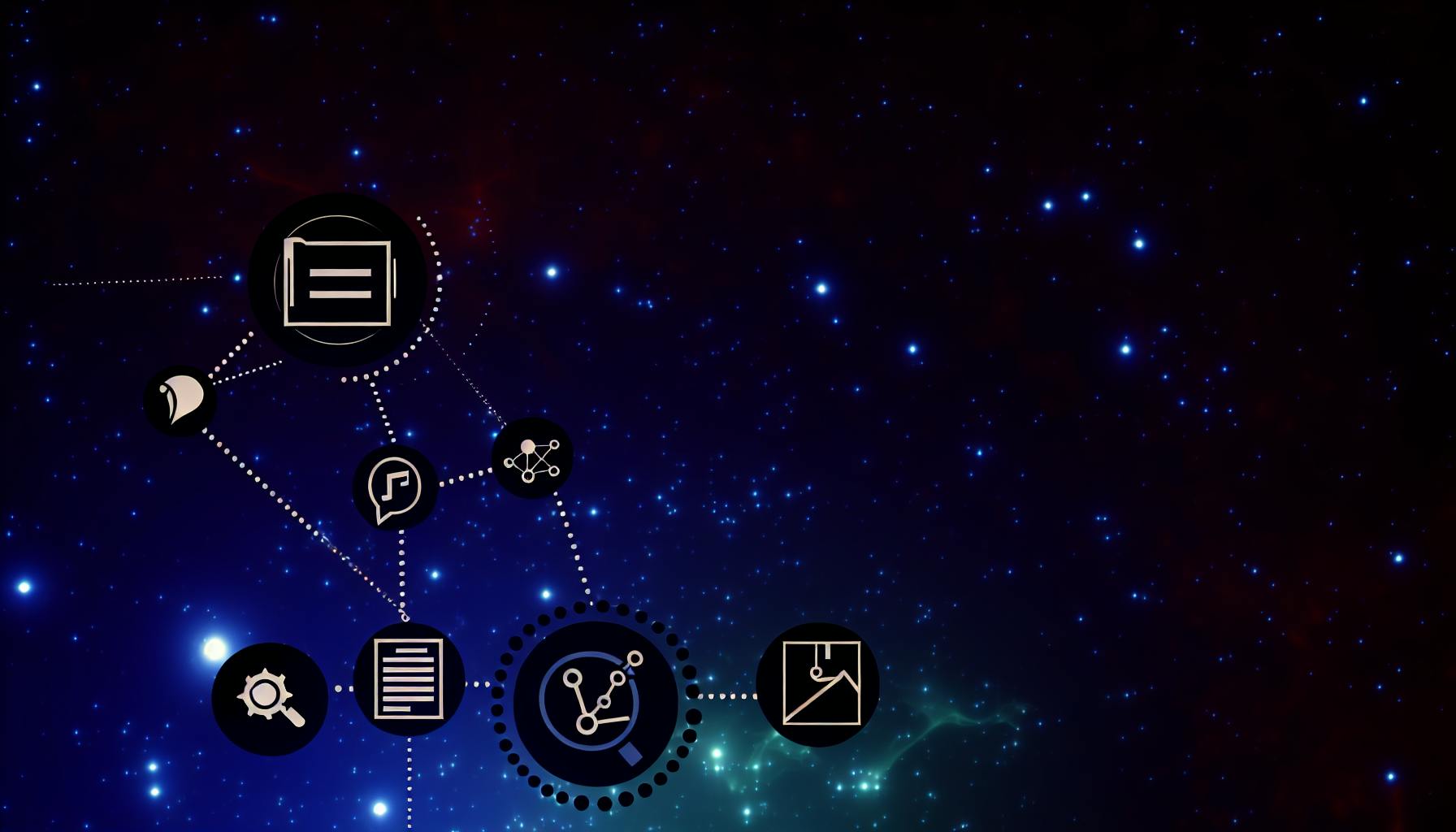Finding a free alternative to Photoshop can be overwhelming with so many options to consider.
In this post, we'll cut through the noise by comparing the top free and open source Photoshop alternatives across critical criteria to uncover the gems that rival Adobe without the cost.
You'll see a detailed analysis of leading choices like GIMP, Krita, and Paint.NET across factors like features, usability, community, and more to select the best fit for your needs.
Discovering the Best Alternative to Adobe Photoshop Free
Adobe Photoshop has long been the industry standard for photo editing and graphic design. However, the subscription-based pricing puts it out of reach for many - especially hobbyists, students, and casual users. Thankfully, open source software provides feature-packed alternatives accessible to all. In this article, we'll explore criteria for evaluating top replacements, then compare leading options like GIMP, Krita, and Paint.NET.
Defining Key Criteria for a Robust Free Photoshop for PC
When examining alternative to Adobe Photoshop free choices, several factors come into play:
- Feature set - Are core editing tools like layers, selections, filters present? What about more advanced functions like non-destructive editing?
- Usability - Is the interface intuitive or overly complex? Does it have a learning curve vs Photoshop?
- Community - How active are forums and docs? Does it have developer support?
- Licensing - Is it open source or freeware? Any restrictions?
- Platform availability - Does it support major desktop OS like Windows, Mac, Linux? Mobile apps?
Balancing these elements allows finding a free Photoshop meeting needs from basic to advanced.
Overview of Top Free Alternatives
When evaluating the best alternatives to Adobe Photoshop free, three major contenders emerge:
Software
Description
Key Highlights
GIMP
Leading open source image editor
Great feature set, expansive plug-ins and scripts, active community
Krita
Digital painting and texture creation
Artist-focused, customizable brushes, non-destructive layers
Paint.NET
Streamlined photo editing
Intuitive interface, speed, built-in effects
These all provide solid Photoshop alternatives free on major desktop platforms. Let's explore them in-depth.
GIMP - The Leading Open Source Photoshop Alternative
GIMP (GNU Image Manipulation Program) is likely the most robust cross-platform open source alternative to Photoshop free. With a huge toolbox of editing features nearly on par with Adobe's offering, GIMP is favored by many professionals.
Some major advantages:
- Huge collection of selection, transformation, filtering tools
- Support for layers, masks, blending modes, text tool
- Active forums and developer community expanding functionality
- Extensive library of plug-ins, brushes, and scripts
- Available free on Windows, Mac, Linux
For an expansive set of image editing capabilities, GIMP delivers the most Photoshop free alternative for power users. The main downside is its complex interface with a learning curve.
Krita - Tailored for Digital Artists
Where GIMP offers broad functionality, Krita zooms in on creative applications like drawing/painting. With highly customizable brushes, textures, and layer types, it excels for illustrators and concept artists.
Key features:
- Artist-centric brush engine for natural media effects
- Advanced brush stabilization options
- Pop-out brush and color palettes
- Non-destructive layer adjustments and transformations
- SVG for sharp vector illustrations
For digital painting and texture creation, Krita beats Photoshop hands down. Like GIMP, its community forums provide helpful learning resources.
Paint.NET - User-Friendly Alternative to Adobe Photoshop Free
For basic editing needs, Paint.NET delivers an intuitive interface without sacrificing utility. Streamlined tools make it faster to learn over GIMP/Photoshop.
Why it stands out:
- Clean, simple user interface
- Speedier performance than GIMP
- Layers, selection, retouching tools cover core usage
- Built-in effects like vignette, HDR, tilt-shift
- Extensions allow enhancing functionality
For those seeking a nimble editor for cropping, correcting colors, applying filters, or making quick composites, Paint.NET hits the spot. It makes an excellent stepping stone to beefier software.
Is there a free program like Photoshop?
Sumopaint is a great free alternative to Photoshop that provides many of the same photo editing tools without the high cost. It has an intuitive interface optimized for mouse and touch input, making creative work accessible from desktops to mobile devices.
Some key features Sumopaint offers include:
- Layers & Masks: Easily composite images and apply adjustments with layer masks, similar to Photoshop.
- Selection Tools: Make selections with lassos, rectangles, and other familiar tools. Easily adjust and refine selections.
- Brush Tools: A wide array of brushes for painting, effects, touch-ups and more. Custom brushes can also be imported.
- Text Tools: Add and style text layers with control over fonts, size, color and more.
- Filters & Effects: Apply artistic filters and adjustments like blur, sharpen, hue/saturation and more to enhance images.
While not as fully-featured as Photoshop, Sumopaint provides amateur and professional graphic designers, photographers, and creative enthusiasts with an accessible online alternative for key image editing needs - no purchase required. And it works great on mobile too!
So if you're looking for core image editing tools sans the premium price tag, Sumopaint is a capable free alternative worthy of consideration.
Is GIMP as powerful as Photoshop?
GIMP and Photoshop have comparable functionality for most common photo editing tasks. However, Photoshop still edges out GIMP when it comes to advanced features and usability.
Image Editing Capabilities
- For everyday image editing like cropping, resizing, color correction, layer management, and applying filters - GIMP performs on par with Photoshop.
- GIMP supports high bit depth images and has tools for tasks like image touchups, photo manipulation, graphic design, and prototyping.
- However, Photoshop has more advanced features like content-aware fill, 3D image editing, complex video editing, and better RAW file handling.
Interface and Usability
- Photoshop undoubtedly has a more polished and intuitive user interface compared to GIMP.
- The learning curve is steeper with GIMP, especially for users already familiar with Photoshop.
- But with customization options, users can replicate a Photoshop-style workflow in GIMP.
Performance
- In terms of processing power, GIMP delivers comparable rendering speeds for effects and filters.
- However, very large images and complex projects may run faster in Photoshop.
Plugins and Extensibility
- Photoshop has a vast library of commercial third-party plugins for specialized tasks.
- GIMP also has many plugins, but with more limited capabilities.
So while GIMP meets the needs of hobbyists and casual users, Photoshop remains the choice for professionals due to its advanced tools, larger community, and industry standard status. For most common image editing tasks, GIMP is on par with Photoshop, but it lacks some of Photoshop's sophistication.
Is GIMP still good?
GIMP (GNU Image Manipulation Program) remains a viable free alternative to Adobe Photoshop for basic photo editing needs. However, it does have some limitations in usability, performance, and features compared to Photoshop.
Key Advantages of Using GIMP
- Completely free and open source software
- Supports layers, masks, filters, plug-ins, and scripts
- Available on Windows, Mac, and Linux
- Active community support and regular updates
- Handles common editing tasks like cropping, resizing, color correction etc
Where GIMP Falls Short
- Steeper learning curve due to complex user interface
- Slower performance dealing with large or complex files
- Lacks some of Photoshop's advanced features like Content-Aware Fill, Camera Raw, 3D editing
- Less intuitive workflows for common photo editing tasks
- Limited tablet/touch support
So while GIMP is still a capable free photo editor, Photoshop remains the industry standard for professionals and power users willing to pay for premium features, polish and performance. For casual users, GIMP can certainly get the job done!
Is there free Photoshop for PC?
Yes, there are a few options for free Photoshop alternatives that you can use on a PC.
Try GIMP
GIMP is an open-source image editing software that has many of the same capabilities as Photoshop. While the interface is different, GIMP offers features like layers, masks, filters, and more. It's completely free to download and use. The key benefits are:
- Free and open source
- Support for layers, masks, filters, etc
- Cross-platform - works on Windows, Mac, and Linux
- Plug-ins allow customization
- Large user community for tutorials and support
GIMP may take some adjusting if you're used to Photoshop, but it's a very capable alternative especially considering the price.
Use Photopea
Photopea is an advanced online image editor with a user interface very similar to Photoshop. As it runs in the browser, it works on any OS. The main highlights are:
- Looks and feels almost identical to Photoshop
- No need to install anything
- Has many common tools like selections, brushes, shapes, blur, gradient, etc.
- Supports PSD, XCF, Sketch, XD and other formats
- Free with no ads, signup requirements or other limitations
For basic to intermediate photo editing, Photopea lets you leverage your existing Photoshop skills without paying a dime.
So in summary - yes, GIMP and Photopea are two free "Photoshop" alternatives for PC that offer an impressive set of features considering their price. They make reasonable substitutes depending on your specific needs.
sbb-itb-9c854a5
Unearthing Open Source Gems: A Comparative Study of Core Editing Features
This section provides an overview of how leading open source photo editing alternatives compare to Adobe Photoshop for core image manipulation capabilities.
Layered Editing: Exploring Alternatives
Layer-based editing allows non-destructive changes by applying adjustments to separate layers rather than directly to the image.
GIMP and Krita offer robust layered workflows comparable to Photoshop. Both support an unlimited number of layers with blending modes and opacity control. GIMP's layer groups help organize complex documents. Krita has specific vector and filter layers.
Paint.NET lacks true layers but has "hidden" layers to apply non-destructive adjustments. The more limited layer handling may suffice for basic workflows.
Overall, GIMP and Krita match up well for layered editing versus Photoshop while Paint.NET lags behind. However, all provide decent non-destructive editing capabilities.
Adjustment Layers in Free Alternatives
Adjustment layers apply color and tonal changes non-destructively to underlying layers.
GIMP has over 15 adjustment layers like Photoshop including Levels, Curves, Color Balance, etc. This makes GIMP excellent for WYSIWYG non-destructive editing with adjustment layers and layer masks.
Krita's adjustment layers are geared toward painting and lack channel mixing. But G'MIC plug-in offers advanced conversions and filters.
Paint.NET lacks adjustment layers so changes directly alter pixels. But "hidden" layers partly mitigate this while retaining a simple workflow.
So GIMP leads in adjustment layers followed by Krita. Paint.NET lags but compensates via simplicity.
Comparing Filter Effects Across Platforms
GIMP comes bundled with around 100 filters from blurs to artistic effects to help kickstart editing. Third-party plug-ins like G'MIC vastly expand filter choices rivaling Photoshop's roster.
Krita focuses more on painting but still has 60+ effects like color adjustment, artistic, or texture filters. Again, the G'MIC plug-in adds advanced filters.
Paint.NET starts with fewer built-in effects but makes up through third-party plug-ins and scripts to emulate Photoshop capabilities at a basic level.
So GIMP and Krita take the lead here but Paint.NET puts up an admirable fight with plug-in extensibility.
Assessing Text Tool Capabilities
Photoshop offers advanced typography tools for handling paragraphs, fonts, glyph control, etc.
GIMP nearly matches Photoshop with single-line and multi-line text options, path editing of text, letter & word spacing control and other typography features.
Krita focuses on drawing/painting text using textured brushes rather than fine layout control. But it supports SVG for vector typography.
Paint.NET has basic typography confined to single-line text blocks. Fine layout control falls short of more advanced rivals.
GIMP clearly leads here with typography on par with Photoshop. Paint.NET typography lags for all but simple use cases.
Brush Customization and Control
Photoshop's brush engine deeply customizes brushes and stylus interactions for pressure sensitivity, texture, scattering, etc. that translate well to physical paint brushes.
GIMP and Krita offer similarly deep brush engines with abundant customization parameters for pressure sensitivity, texture, tilt support etc. Krita's natural paint simulation rivals Photoshop.
Paint.NET brushes are far more basic without pressure or tilt options. But the simplicity still suits casual users.
Krita and GIMP match Photoshop's natural media simulation while still retaining all editing versatility. Paint.NET makes a tradeoff favoring simplicity over control.
Advanced Workflow Analysis: Beyond Basic Edits
For professional creators, advanced color, asset, and workflow capabilities can determine whether open source alternatives measure up to Photoshop. Let's analyze some key factors.
In-Depth Color Management Comparison
All of the leading open source options like GIMP and Krita provide color profile support and management tools, though their depth varies:
- GIMP has built-in CMYK and grayscale colorspace support, color management through LittleCMS, and can use ICC profiles. However, the tools are less intuitive than Photoshop.
- Krita shines with wrap-around dockers for advanced color management, ICC support, and OpenColorIO integration for film and video workflows. The learning curve is steep though.
- Photopea operates in sRGB and does not yet support color profiles or management. As an online editor this limits professional use cases.
So while GIMP and Krita score well on features, Photoshop still leads for intuitive and seamless color workflow control.
Asset Management in Open Source Alternatives
All options have some form of built-in resource managers for brushes, gradients, patterns and more. GIMP and Krita also have third-party extensions like GIHM and Krita Resource Manager. But organization and search remain lacking compared to Adobe's creative cloud libraries and assets system. As community projects though, we can expect continued enhancement over time.
The Efficiency of Batch Processing Capabilities
When it comes to automating workflows, Photoshop is hard to beat due to its extensibility and integration with Adobe Bridge. GIMP has scripting abilities through plugins like GIMP PDB Explorer. Krita offers batch export automation natively, and extensions like Batch Export Layers. So while the open source options achieve batch editing functionally, they involve more manual setup without streamlined Adobe-level integration.
Plugin Ecosystem: Expanding Functionality
GIMP and Krita both have thriving third party plugin libraries on sites like GimpStuff and Krita-artists.org to expand functionality. Highlights include animation tools like GIMP-GAP, and painting toolkits like Krita Monsterbrush. This open ecosystem allows the community to augment capabilities enormously over time.
Interoperability and File Compatibility
Photopea offers seamless PSD compatibility and exchange with Adobe apps since it relies on Adobe's own conversion code. GIMP and Krita handle PSDs fairly well, but complex designs can cause issues. All options can export to common formats like PNG and JPEG for interoperability. GIMP even allows directly exporting to Photoshop's native PSB format. So file exchange is possible, though handling complex PSDs remains a slight shortcoming.
Summary
For color, assets, batch and interoperability - Photoshop sets a high standard that open source options are enhancing, but not yet matching entirely. But their open plugin ecosystems help augment functionality enormously. And constant community development means they may yet disrupt Adobe. For now though, they work best for hobbyists, with some pro usage depending on needs.
User Experience Design: A Key Factor in Alternative Selection
Beyond features, analyzing the usability, learning curves and customizability across programs is critical for user satisfaction. As we explore free alternatives to Photoshop, assessing how intuitive and accessible the interfaces are will determine adoption rates.
Assessing Ease of Use for Photoshop Transitions
For designers accustomed to Photoshop, the learning curve switching to an alternative can impact productivity. Evaluating similarities in interface layouts and workflows will ease transitions. Features to compare include:
- Presence of comparable selection, painting, and adjustment tools
- Ability to retain keyboard shortcuts from Photoshop
- Similarity in layer management paradigms
- Availability of non-destructive editing through adjustment layers or masking
Streamlined workflows through keyboard shortcuts, layer compositing, and non-destructive edits accelerate creative output. Retaining these in the transition to free software alternatives lowers the barrier to entry.
Comprehensive Documentation and Learning Resources
Alternative photo editing solutions like GIMP provide extensive official manuals while community forums offer guides and video tutorials. Comparing available self-education materials helps new users skill up. Core documentation and resources to assess include:
- Official user manuals and API references
- Availability of manuals in various languages
- Searchability of documentation portals
- Breadth of community blogs, tutorials, courses
- Presence of dedicated subreddit communities
Strong learning resources allow users to unlock the full potential of the software at their own pace. This cultivates an empowered community that facilitates ecosystem growth.
Customization Possibilities for Personal Workflow
Beyond the default settings, evaluating customizability options gives insight into personalized workflow potential. Useful to compare:
- Support for icon themes, UI colors, custom cursors
- Configurable keyboard shortcuts for tools and menus
- Macro recording and scripting for automation
- Extensibility through plugins and add-ons
Customization aligns the software to personal preferences, accelerating adoption. Assessing these possibilities early helps match needs.
Tablet and Stylus Support in Free Alternatives
As creative tools, comparing cross-platform tablet+stylus integration is critical for illustration and photo manipulation workflows alike. Core facets include:
- Level of pressure and tilt sensitivity
- Support for gestures like pinch to zoom
- Palm rejection to avoid misclicks
- Programmable buttons on stylus
- Available express keys on tablet interfaces
Robust tablet+stylus capabilities help mirror the fluid creative process digitally across devices. Evaluating support in advance prevents ecosystem lock-in.
The Importance of Keyboard Shortcuts
Keyboard shortcuts speed up repetitive tasks through key combinations. Programmability options here differentiate mature software. Facets to compare include:
- Number of default configurable shortcuts
- Ability to customize through GUI editors
- Importing Photoshop shortcut presets
- Macro recording for multi-step tasks
With muscle memory from years of Photoshop usage, retaining similar shortcuts through import tools or custom mappings assists the transition while increasing efficiency long-term.
Support and Community: The Lifeline of Open Source Software
Open source software relies heavily on active development and community support to sustain momentum over proprietary alternatives. Evaluating projects on metrics like development activity, funding models, and governance can indicate whether an open source platform has the foundations to thrive long-term.
Development Activity: Indicative of Future Potential
The pace of development activity on open source projects signals potential for growth. Factors to compare include:
- Number of monthly code commits
- Number of active contributors submitting pull requests
- Frequency of new feature additions and bug fixes
Platforms with consistent development velocity tend to add capabilities faster. They also draw more contributors looking to shape the product's future.
Leveraging Community Support Networks
Most open source projects lack formal paid support services. However, vibrant communities with forums, chat groups, mailing lists, and documentation resources help users get assistance. Users can often get questions answered quickly by leveraging these crowdsourced knowledge bases.
The degree of community engagement serves as a barometer for an open source platform's adoption levels. Projects with active forums and real-time chat demonstrate dependent user bases.
Understanding Funding Models for Sustainability
Open source platforms balance multiple funding sources:
- Direct financial contributions from individuals
- Grants from nonprofit technology foundations
- Paid 'enterprise' releases with extra features
- Revenue from cloud hosting services
- Professional support/service contracts
Understanding the monetary fuels keeping development alive provides perspective on sustainability. Diverse funding means the project isn't beholden to the interests of a single sponsor.
Professional Services: When Open Source Meets Business
While many open source platforms have freely offered community support channels, some also provide paid professional services including:
- Developer consulting for custom platform integrations
- SLAs for guaranteed response times
- Premium technical support contacts
- Official certification programs
- Custom branded releases for private use
- Priority feature requests based on sponsor needs
The availability of such services enables organizations to use open source with service assurances comparable to commercial software.
Governance Models: Who Makes the Decisions?
Open source projects have varied organizational structures, processes for decision-making, and leadership:
- Benevolent dictatorships: Platforms guided firmly by an individual or small group
- Meritocracies: Decision rights tied to level of contribution
- Consensus-based: Group votes to ratify platform changes
- Sponsor-influenced: Governance weighted towards financial contributors
Evaluating the governance model provides perspective on how deftly a project can respond to changing needs and whose interests hold sway. The model directly influences platform direction.
Online and Downloadable Options: Accessibility for All
Exploring the availability of alternative to Adobe Photoshop free online platforms and downloadable software that meet varying user needs.
Exploring Online Photo Editing Alternatives
Online photo editors provide a convenient way to edit images without installing software. Many browsers now support advanced image editing features.
Some popular online alternatives include:
- Photopea - A browser-based editor with an interface similar to Photoshop. Supports PSD files and has many advanced features like layers, filters, and drawing tools.
- Canva - More focused on graphic design than photo editing, but has image editing capabilities. Simple drag-and-drop interface. Great for social media graphics.
- Pixlr - Long-running online editor with selections tools, layers, and filters. They offer both a simple web app and more advanced desktop version.
- Fotor - Has filters, textures, frames, and text tools. Makes it easy to touch up photos for social media.
The main limitations are reduced functionality compared to desktop applications and the need for an internet connection. But the convenience factor makes them a handy light-duty option.
Navigating Free Download Options
For more robust photo editing, free downloadable open source alternatives provide many professional-grade features.
The most popular is GIMP, which offers:
- Support for layers, masks, filters, transformations, and more
- Cross-platform - works on Linux, Mac, and Windows
- Extendable via plugins like resynthesizer for content-aware fill
Krita specializes more in digital painting, but also has strong photo editing capabilities like RAW processing.
Most open source projects have active forums and documentation to help new users get started. Downloading the software is free, but will require storage space and system resources.
Recommendations from the Community: Alternative to Adobe Photoshop Free Reddit
Reddit communities like /r/GIMP and /r/FOSSPhotography provide first-hand recommendations:
- GIMP rated highly for professional results after learning curve
- Krita better for drawing/painting, but also does photos well
- Darktable specializes in non-destructive RAW photo editing
Consensus seems to be GIMP for traditional editing while Krita excels at digital painting. But many use both depending on the project.
Cloud-Based Collaboration Tools
For team-based image editing, Pixlr and Photopea both offer cloud storage integration. This allows collaborators to access shared files.
Open source options like Seafile provide cloud syncing and centralized libraries for organizing images and PSD mockups. Supports synchronized editing so users can collaborate on the same files in real-time.
Mobile Apps: Photo Editing On-the-Go
Snapseed is highly recommended for mobile photo editing:
- Developed by Google, free on iOS and Android
- Has filters and tools like healing, brush, and HDR
- Great for quick edits and experimenting with effects
PhotoEditor by dev.macgyver is another popular choice, with features like layer support, drawing, text, and shape tools.
For painting and sketching, Autodesk Sketchbook works great on both mobile and desktop devices with cross-platform cloud syncing.
So whether online, downloading to desktop, integrating cloud tools, or working mobile, plenty of full-featured open source alternatives to Adobe Photoshop are available to users.
Conclusion and Recommendations: Choosing Your Free Photoshop Alternative
As we've seen, there are several capable open source alternatives to Adobe Photoshop available for free that provide robust photo editing features without the premium cost. When selecting the best option for your needs, consider your experience level, specific use cases, and commitment to open source collaboration.
Final Thoughts: The Best Alternative to Adobe Photoshop Free
For the most full-featured and actively maintained alternative, GIMP stands out as a leading free and open source image editor. Its expansive toolset rivals Photoshop in many regards and its community support offers helpful resources to new users.
Top Pick for Digital Painting and Concept Art
Krita excels for natural media painting and texture creation, making it a preferred choice for illustrators and concept artists seeking a free Photoshop alternative. Its brushes and canvas texturing are especially optimized for digital illustration.
Most Comprehensive and Capable Free Option
GIMP earns top marks for the extensive selection of editing tools comparable to Photoshop. For those accustomed to Adobe's interface, GIMP may have the gentlest learning curve while matching Photoshop's capabilities.
Beginner-Friendly Options for Photoshop Veterans
For basic editing needs, Pixlr provides an intuitive online editor requiring no download. Its familiar layout eases the transition for Photoshop users to achieve quick results without installing new software.
The Future of Open Source Photo Editing
By collaborating and freely sharing code, these communities demonstrate the possibility for high-quality software without premium licensing costs. Their feature sets continue advancing through public contribution, presenting real free alternatives for those seeking replacements to closed, commercial packages.